PowerPoint Viewer怎么输入幻灯片备注文字
时间:2023-03-19 12:25:02 责任编辑:李尬尬
本章节为你们带来的文章是关于PowerPoint Viewer软件,各位知道PowerPoint Viewer中是怎么输入幻灯片备注文字的吗?下文为你们所讲述的教程就是。
我们需要先打开PowerPoint Viewer软件,建立空白演示文稿。
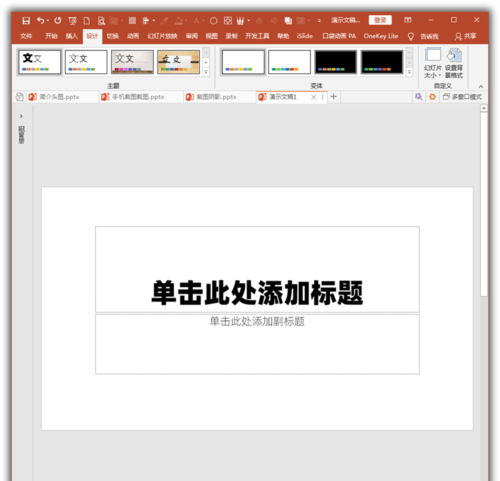
完成幻灯片正文的制作。
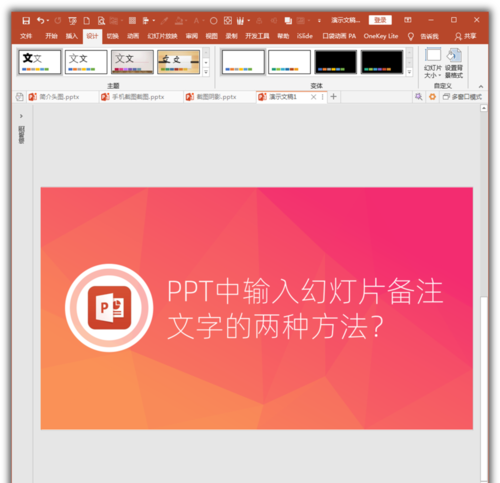
在幻灯片页面底部状态栏有备注按钮。
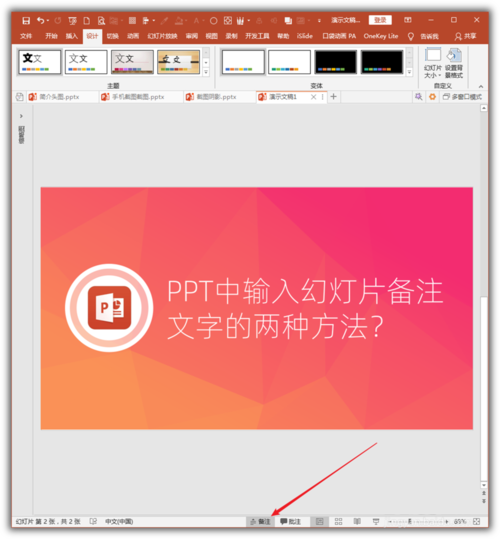
点击之,就弹出了备注栏。
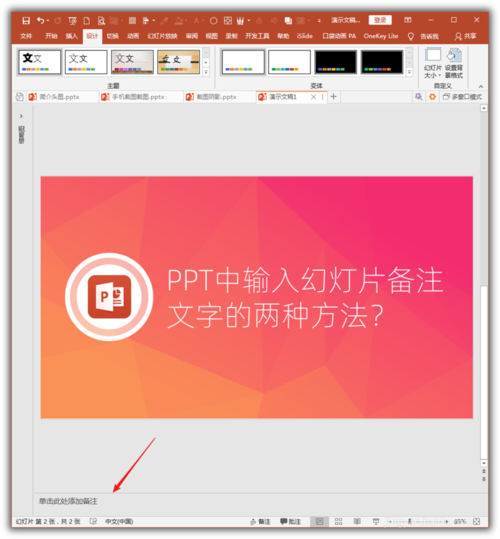
拖动备注栏的横线,可以改变备注栏的高度。
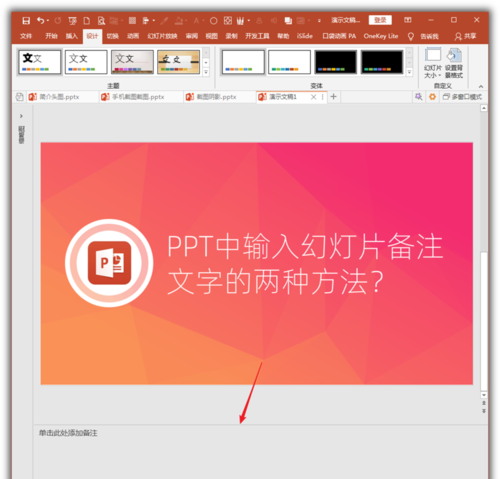
然后在备注栏中输入备注文字。这是第一种方法。
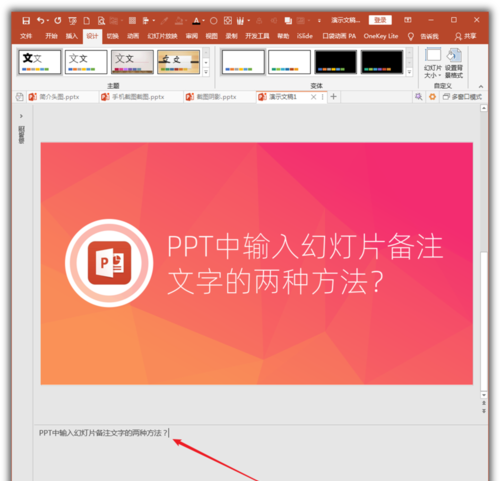
第二种方法,点击视图菜单下的备注页。
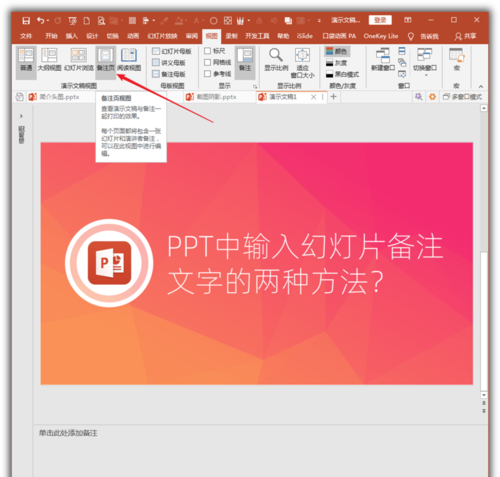
在备注页视图下,页面下方的空白虚线框就是放置备注的备注栏。
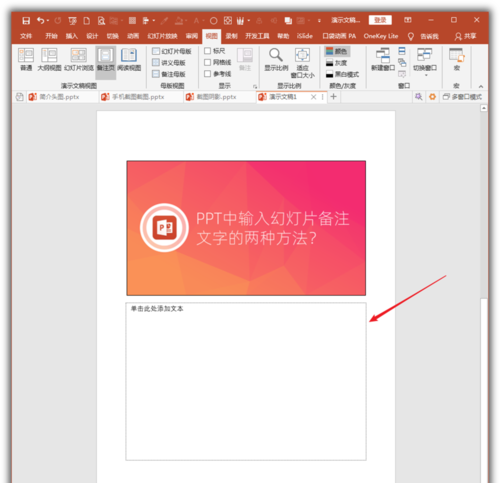
可以在这个虚线框中直接输入备注文字。这种方法和第一种方法输入的备注文字得到的效果是一样的。
以上就是ai7手游帮小编为你带来的全部内容,希望大家喜欢,想了解更多软件资讯,请多多关注ai7手游帮。
PowerPoint相关攻略推荐:
PowerPoint Viewer怎么使用表格制作竖式数学运算式














