PowerPoint Viewer怎样制作流星雨动画效果
时间:2023-03-22 19:50:03 责任编辑:李尬尬
一些用户在使用PowerPoint Viewer软件的时候,想要制作流星雨动画效果,但是又不熟悉制作的方法?下文为你们所描述的内容就是PowerPoint Viewer制作流星雨动画效果的具体操作方法。
我们需要先打开PowerPoint Viewer软件,幻灯片中插入一张背景图片。
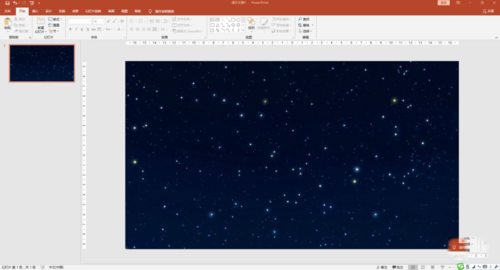
然后插入形状“直线”,长短适宜。
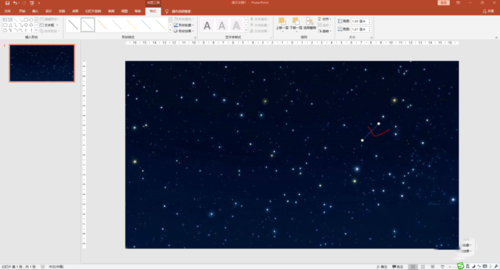
接着我们为“直线”设置格式:渐变色,白色,增加宽度,一端设置透明度为100%。
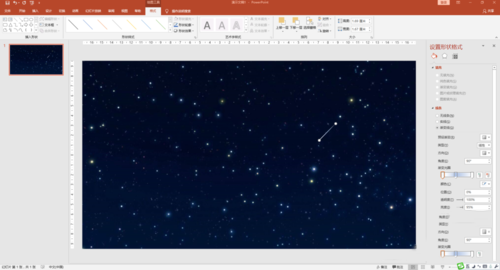
这时我们为直线添加动画“直线”效果。

然后我们调整位置和路径使之更自然。
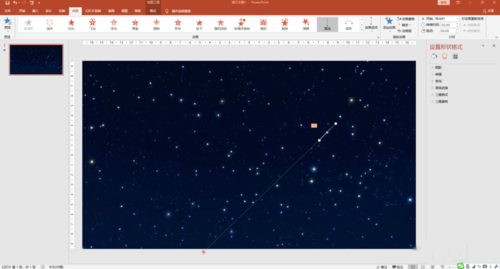
再制作二到三个这样的“流星”
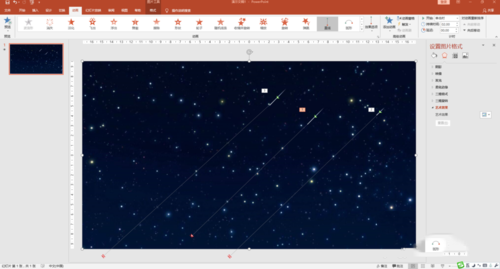
设计不同的播放时间和延迟时间。
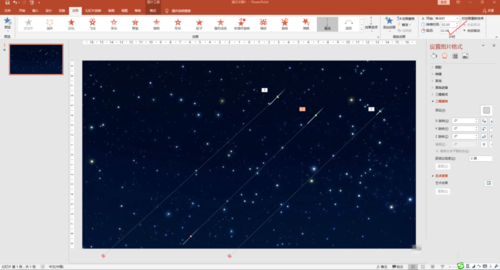
播放,欣赏美丽的流星雨效果。

以上就是ai7手游帮小编为你带来的全部内容,希望大家喜欢,想了解更多软件资讯,请多多关注ai7手游帮。
PowerPoint相关攻略推荐:
PowerPoint Viewer中幻灯片如何设置图片透明度-幻灯片设置图片透明度的具体流程介绍














