Photoshop单色怎么快速换色?Photoshop单色快速换色的方法介绍
时间:2020-08-05 11:50:26 责任编辑:tintin
Photoshop中单色是如何快速换色的?对于很多刚接触Photoshop软件的小伙伴们还不是很明白,让我们一起来看看吧,下面的教程将教你们在Photoshop中单色如表快速换色的方法步骤
方法/步骤
1、首先我们需要打开此款软件,然后选中其中的吸管工具
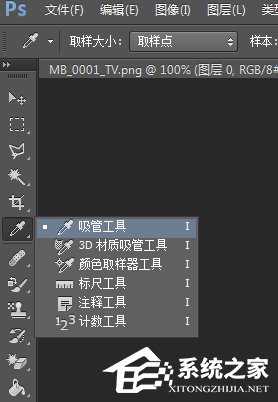
2、然后吸你想变换成的颜色

3、接着我们选择油漆桶工具
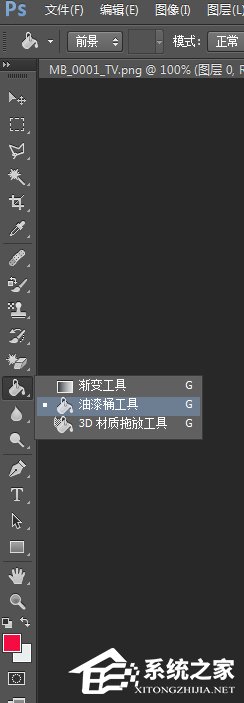
4、最后点在你先换的颜色上,转换完成

通过上文讲解的Photoshop单色快速换色的方法步骤,小伙伴们是不是觉得很简单。还想了解更多的软件教程的话,请关注ai7手游帮~














