使用Photoshop快速选择工具抠图的具体操作方法
时间:2020-08-05 11:36:12 责任编辑:tintin
在Photoshop中如何快速选择工具进行抠图呢?不是很了解的用户可以去下文看看使用Photoshop快速选择工具抠图的具体操作方法。

打开Photoshop软件,导入一张图片素材,找到并点击“快速选择工具”,
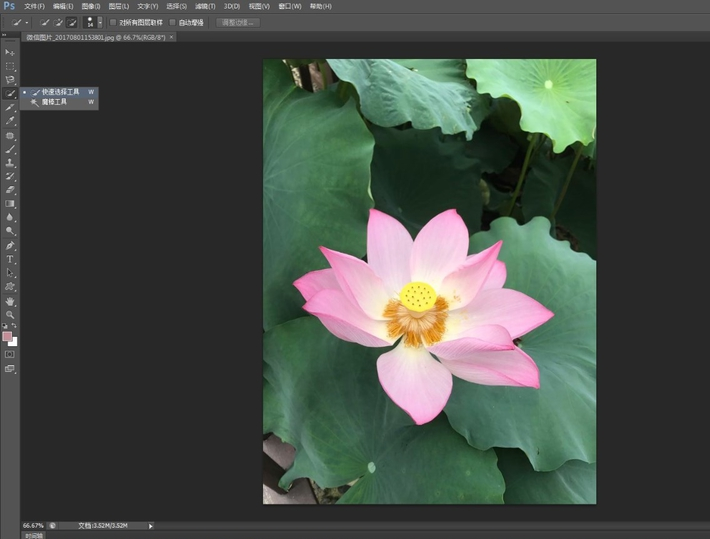
”快速选择工具“的菜单栏那里看清楚是”+“还是”-“,点击”+“,然后点击选中要抠取的图像范围,
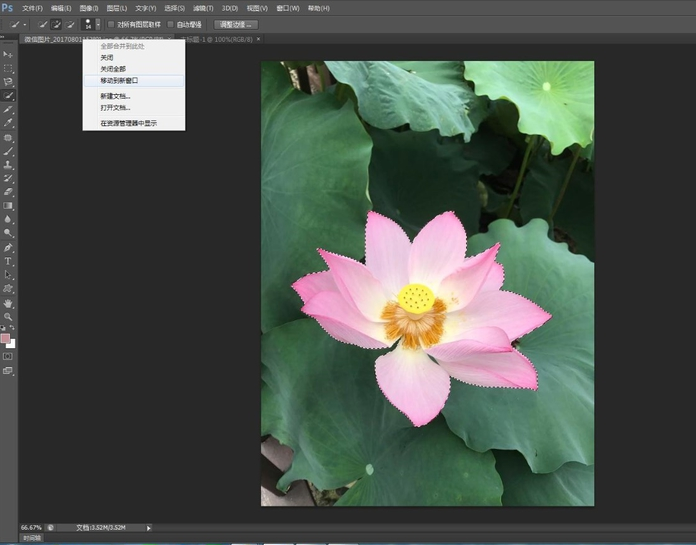
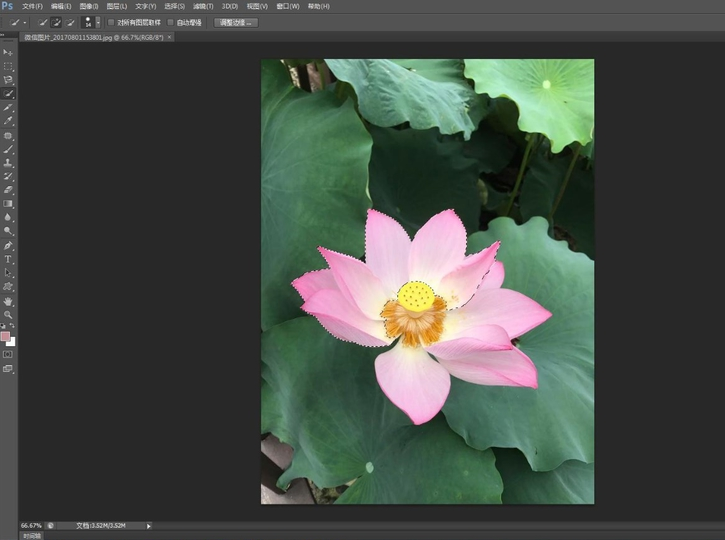
新建一个文件,点击”移动工具”,把荷花移动到新窗口,然后用移动工具把荷花移到新文件中,
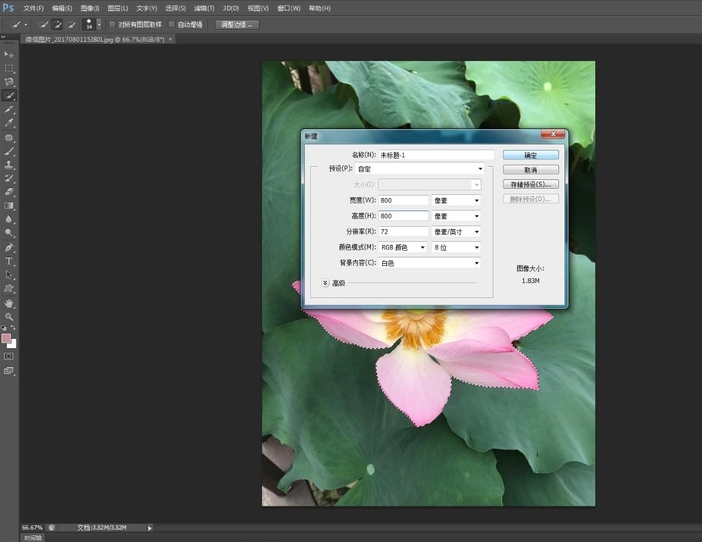
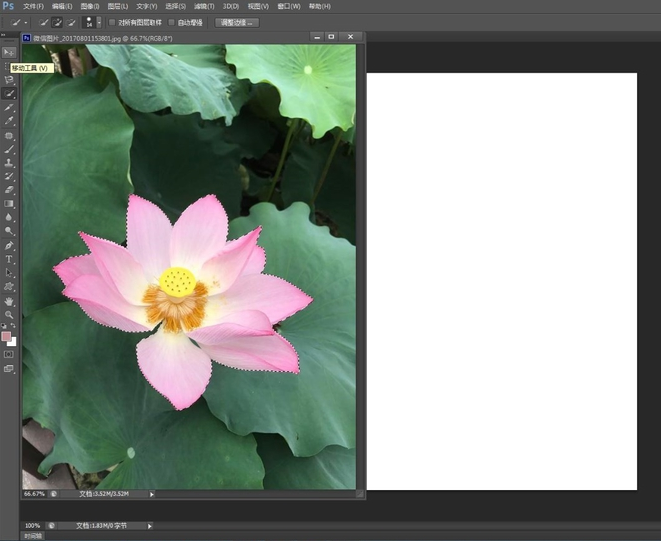
点击“缩放工具”,点击“放大”,把荷花放大,然后使用“橡皮擦工具”把多余的地方擦掉。
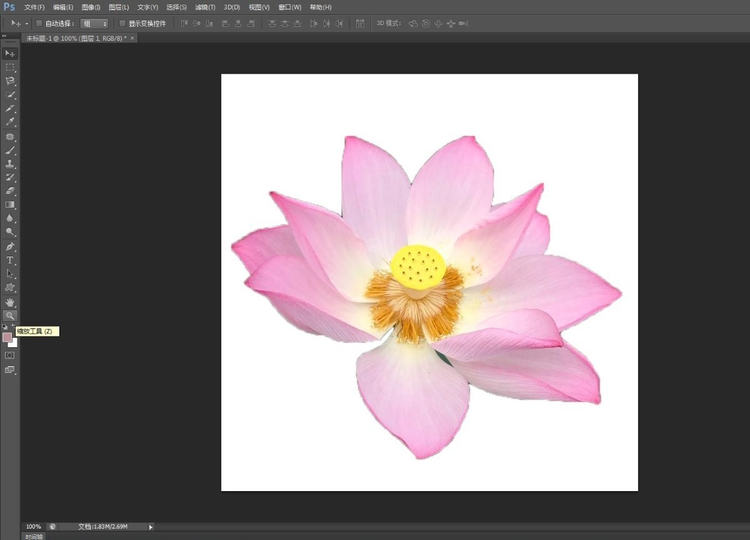
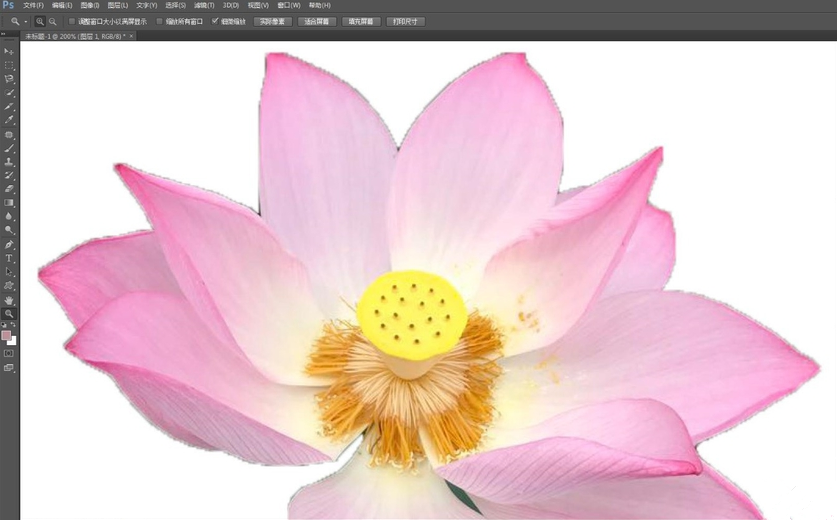
最终效果如图
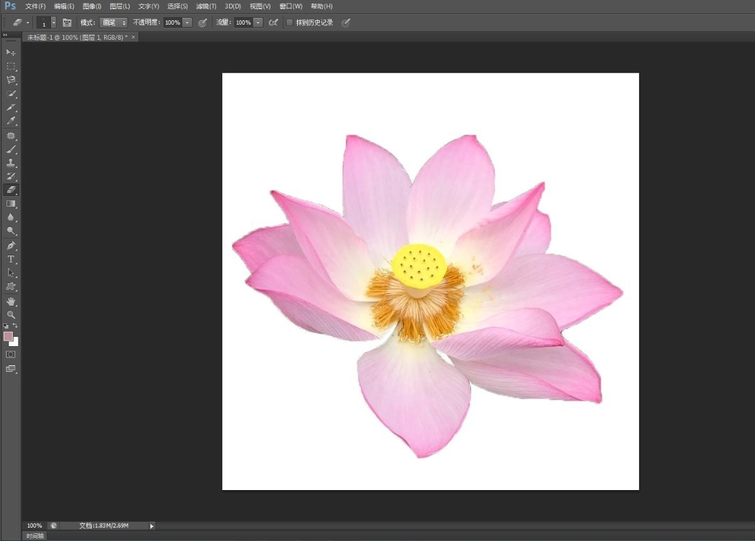
根据以上为你们分享的使用Photoshop快速选择工具抠图的具体操作方法,你们是不是都明白啦!














